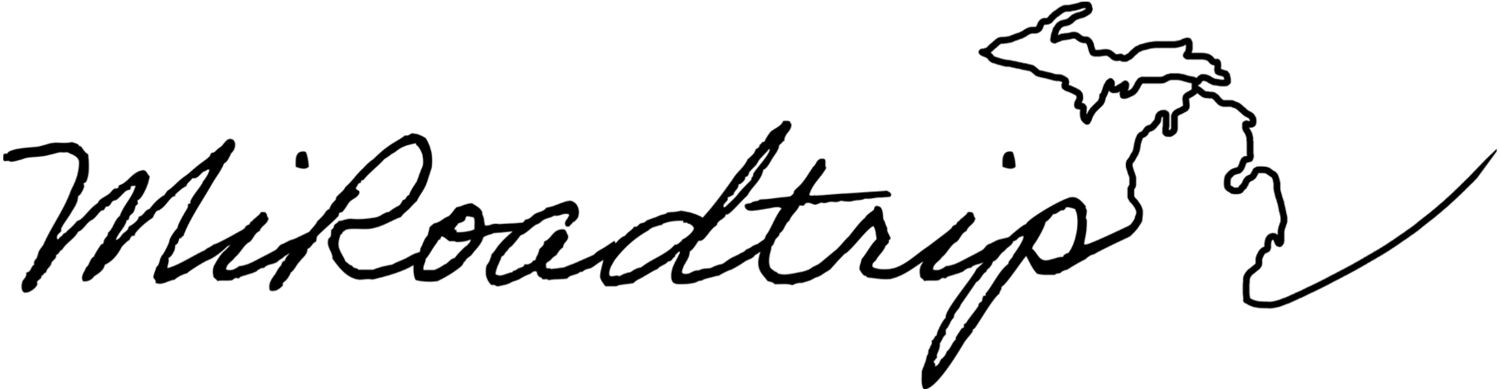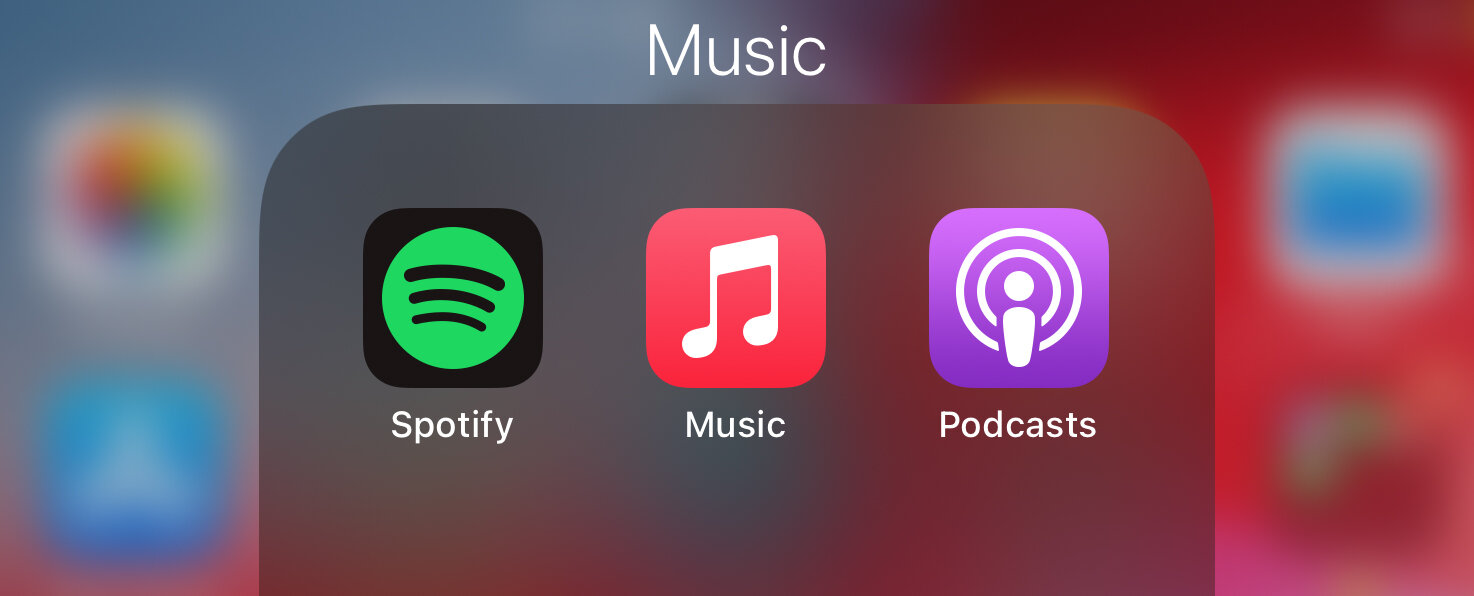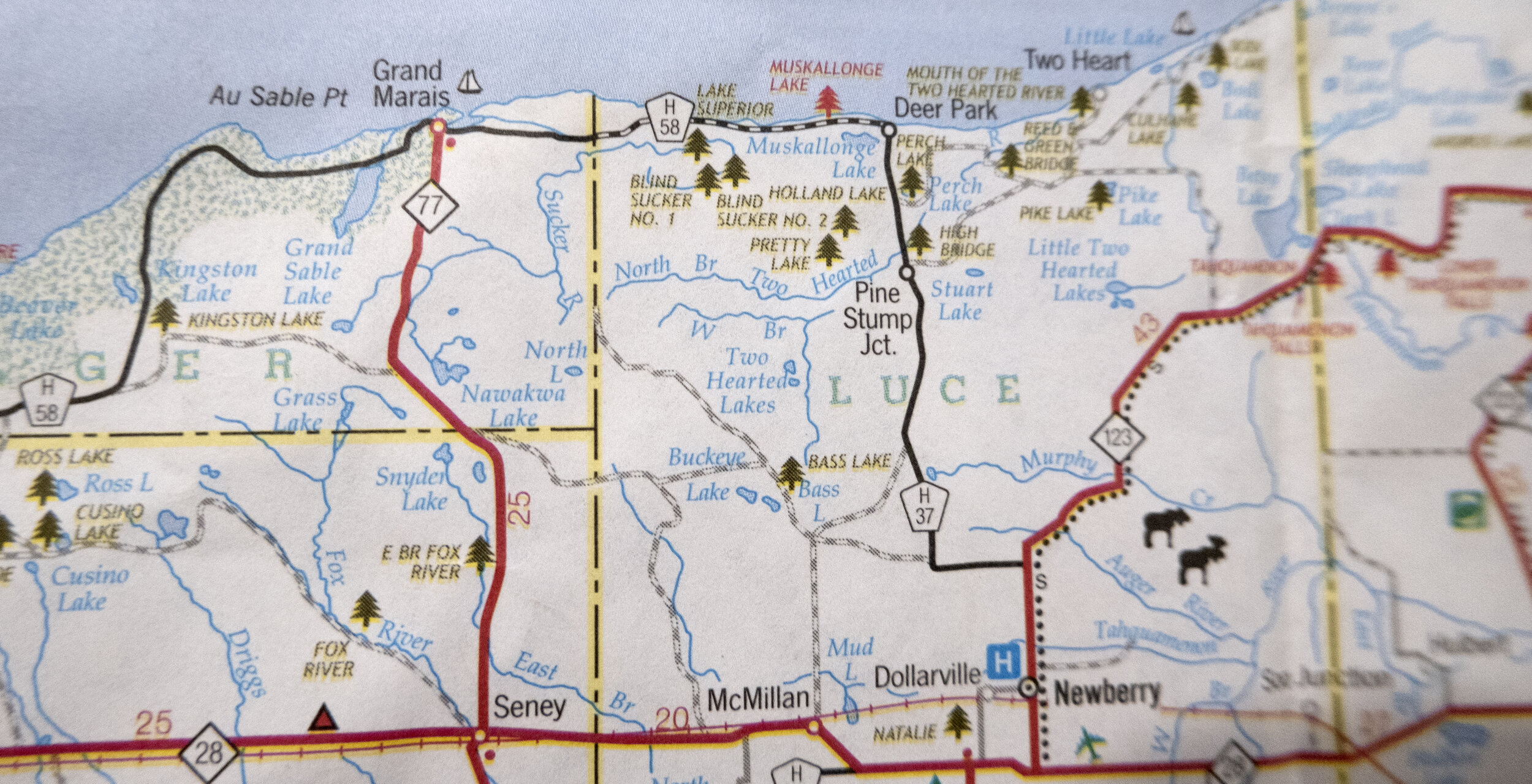How to Navigate Remote Areas in the Upper Peninsula with Just Your Cell Phone
The view over Copper Harbor from Hunter’s Point Park
Anyone who has been to Michigan’s Upper Peninsula knows to expect the unexpected, but one thing you can plan for is spotty cell phone service. While driving across the UP you can expect to encounter huge dead zones, no matter which carrier you have. Although many towns and cities do have pretty great service in 2021, a lot of the places you will want to visit will not. I created this guide to help other people navigate the remote areas of the Upper Peninsula with just their phone. Here are my suggestions:
Download offline maps using Google Maps
Google Maps is a great tool to use when you are going somewhere that will not have cell service. You can download offline maps to your phone that allows you to not only view detailed maps but navigate you from location to location using your phone’s GPS antenna and receiver. I have never been somewhere where Google did not know exactly where I was so long as I downloaded the map of said location prior, due to the GPS unit in my phone. Using this method is far from perfect, especially when using navigation while offline, as when Google Maps is offline it can not tell the difference between a paved highway and a two-track coast guard road. These roads are most often not a good idea even in a 4x4 truck, so I would recommend just using the map to find a different route.
To download an offline map, open Google Maps and tap your profile icon on the top right of the screen. A drop down list will appear, and about halfway down is a little cloud with a line through it that says ‘Offline maps.’ Click that and then your offline maps page will appear. This is the page where you can manage your offline maps and download new maps. To download a new map tap the option on the top of the screen ‘SELECT YOUR OWN MAP.’ A map will appear with a blue-box around it. Anything located within the blue box will be saved, including even addresses and some business data. If you are holding your phone vertically the box will be vertical, but if you turn the phone sideways the blue box will also turn. When I am heading to the Upper Peninsula I typically download the entire Upper Peninsula and then download separate maps for each locality I will be visiting (Marquette, Grand Marais, Copper Harbor, etc.) to be safe. When you have selected the area you would like to download, hit the ‘Download’ button on the bottom right of the screen and your map will begin downloading.
It is important to note that these maps update themselves. If you are somewhere with WiFi the maps may try to update, and if you leave before the map has updated that can cause the maps to be incomplete. I normally can still use the maps for viewing but the navigation portion of the app will no longer work. Whenever I connect to WiFi while on a trip I always make sure the maps have updated completely before disconnecting from the WiFi to try to stop this from happening. I use an iPhone 6 so the app does glitch on its own sometimes, but I have always been able to at least view the map to get from point a to point b.
Keep an offline Google Doc with your destinations
A map is pretty useless if you do not have anywhere to go. I have a pretty good memory, but sometimes when I am on a trip I have a lot of locations in mind so it is easy to forget a place. I remedy this issue by creating a Google Doc before I leave with all of the locations I would like to visit and copying down the addresses as well. I then download the Google Docs app on my phone and make the document available offline. You can do this from the main page of Google Docs by finding the document you want to make offline and clicking the three dots on the bottom right of the preview square and selecting ‘Make available offline.’ After you do that you will be able to view the contents of the document whether you have service or not, can use the document as a reference, and can copy and paste addresses from the document. You can also make the document available offline if you have the document open by clicking the three dots on the top right of the document and clicking the button on the bottom of the pop-up screen that says ‘Available Offline.’
Download entertainment to your phone
To drive from the toll booth on the Mackinac Bridge to downtown Copper Harbor is over 300 miles and takes nearly five and a half hours. That’s a pretty straight shot, and sometimes in more remote areas of the Upper Peninsula you may have to take convoluted routes to get to where you are going that can add hours to your trip. It’s important to be prepared to potentially go hours without phone service by downloading music, podcasts, and audiobooks to consume while driving. I personally use a number of different apps to suit my media needs, but there are a ton of different ways to do this. I download playlists I have made and full albums on Spotify, a few different podcasts from on both Spotify and the Apple Podcast app, and will occasionally sign up for a free trial of Audible to download audiobooks for longer trips. On Spotify to download an album, playlist, or podcast you hit the little downward arrow surrounded by a circle on the left side of the screen when looking at the piece of media. On the Apple Podcast app you click the three little dots to the right of a specific podcast and select ‘Download Episode’ from the dropdown menu. It is important to delete these after your trip so that they do not continue to take up space on your phone when you are not using them. If your car does not have a way to play audio from a phone or iPod you can go the old school route with CDs and cassettes. There are radio options in the Upper Peninsula, but we have not had great luck finding stations to keep us occupied while in remote areas. We play a fun game with CDs and cassettes at thrift shops that goes a little something like this. Close your eyes in the music section, run your finger over the CDS or cassettes, stop at a random point, and force yourself to get that CD or cassette no matter what it is and listen to it. This is fun for road trips because you never know what might end up with. No matter how you do it, you will be driving a ton while in the Upper Peninsula and you do not want to be listening to the same thing over and over again.
Bring an extra car charger and power bank
Probably the most important thing you can do if you are planning to rely on your phone as a travel tool is to bring an extra car charger and power bank in case of an emergency. In my experience, car phone chargers suck. They often break for no reason and a broken phone charger in the middle of nowhere could mean getting terribly lost if your phone died. Having an extra phone charger in the glovebox could be huge in the case of your first one breaking. Another important thing to bring is an external power bank. If you are relying on your car to charge your phone and something happens to your car and you cannot charge your phone, you might just be out of luck (and battery) real quick. By bringing an extra power bank, even one that is solar powered if possible, negates this issue. If your car breaks down and you need to hit the dusty trail on foot, you are going to need to know which way to walk. If your phone is dead, you can not do that. Even a little portable charger could be a lifesaver in a bad situation.
Bring a paper map, first aid kit, & common sense
When all else fails, keeping a paper map in your glove box is important. Phones make things a lot easier, but a paper map has been proven time and time again when technology fails. Along with your paper map you might as well have a first aid kit too, because even if you have cell service and get hurt, odds are you are pretty far from a hospital. Keeping a first aid kit handy really is not relevant to this conversation, but the number of people who do not do this is astonishing to me. You can pick up a map and first aid kit at almost any Walmart, Meijer, or on Amazon for very cheap. They are the essential part of any road trip checklist and I would never leave home without either.
I hope that this list was a helpful checklist for your travels around the Upper Peninsula and anywhere else you might not have cell service. When in doubt use your common sense, and if a road looks iffy, go the other way!